Frequently Asked Questions
How to Link Calendars to Meeter on iPhone.
Step: #1: Check calendars already enabled.
If you are using the default Apple Calendar on your iPhone, you should have all of your events already in Meeter! Smile because you are already done before even getting started.
If no events show, click on the calendar icon inside the Meeter app and make sure that your calendars are turned ON.


Step #2: Enable New Calendars
Navigate to Settings > Calendar.

Click on Accounts.
Then click Add Account.

Pick your account type and log in.

After you’ve enabled a calendar, go back to the Meeter app and check if your meetings show up. If they don’t, click the calendar icon (like in step #1) and make sure that you have your calendars toggled ON.
Now you can access all your virtual meetings across different calendars in just one click. Enjoy your meeting to the fullest!
How to connect third-party calendars to Meeter? (Mac)
Step #1: Add “Internet Accounts” to Apple 🍏
Meeter uses the default Apple calendar to get information about all of your upcoming meetings.
To link third-party calendars (such as Google or Microsoft), you will need to connect your external accounts to Apple.
Go to System Preferences > Internet Accounts.

Then pick the account type and log in.
Example: Google for Google Calendar.
Make sure that the “Calendars” box has a blue checkmarked.

You can add as many calendars as Apple allows you to.
Step #2: Pick Calendars to Sync with Meeter 📅
You may have multiple calendars under one account. To pick specific calendars from which you’d like Meeter to pull events, go to:
Preferences… > Calendars > Pick the Calendar.
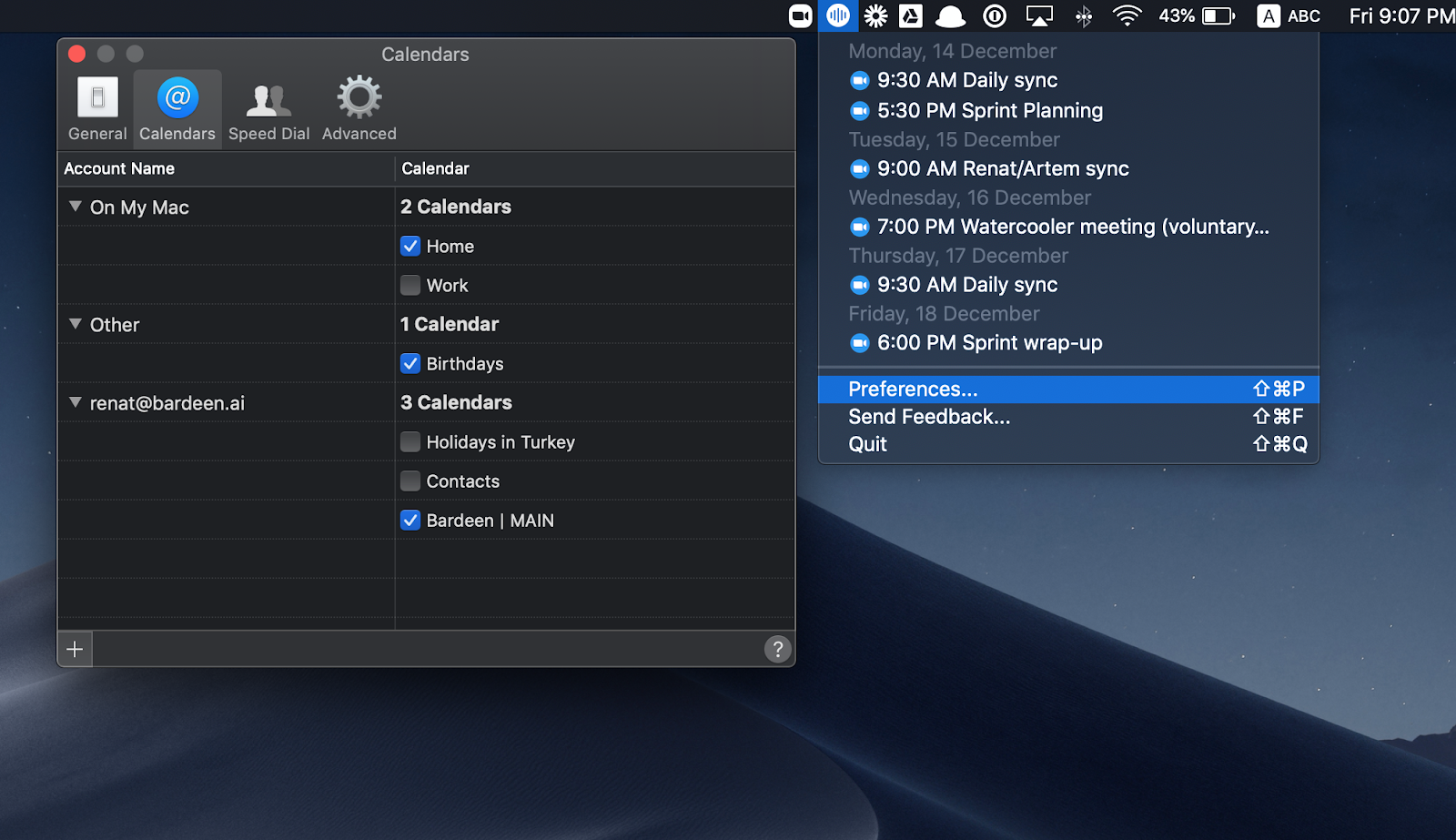
If your calendars display in Apple Calendar but not in Meeter, please quit and re-open Meeter. It should fix the issue!
Note: Meeter will show ONLY events with video conferencing links.
Step #3: Join Meetings in Just One Click

Now you can run back to your laptop just 1 second before your meeting begins. 🏃♂️

How can I connect third-party calendars to the app? (Windows)
1. Type “Calendar” into the Search Bar and hit Enter.
2. Click on Settings.
3. Select “Manage accounts”.
4. Add an account.
5. Enter your credentials and create the account.
6. After the successful creation of the account, the events will sync automatically with the calendar and thus also with Meeter.
https://support.microsoft.com/en-ca/help/17198/windows-10-set-up-email
Where do you store my data and what data do you store?
We do not store any of your data at all. Your data never leaves the device, in fact, Meeter does not even have any backend it communicates with.
We value privacy a lot ourselves.
One of my upcoming events doesn't show up!
First, please check if you have an event scheduled for today as Meeter only fetches events of the current day (unless you allowed fetching events for one week in the settings.). If you have an event in your calendar that contains a meeting link somewhere (doesn’t matter in which field exactly) and it still doesn’t show up, it might be due to a meeting format that we haven’t implemented yet. Please send us an email with the link format (you can change the numbers at the end to make the link not usable anymore) and we will try to add them in our next release then. You can contact us here.
I have feedback, found a bug or have a feature request.
We are eager to hear from you! Any kind of feedback would be fantastic.
We built this app based on what we thought would be useful and would like to make it useful for as many people as possible.
You can reach us by contacting: meeter@bardeen.ai
Why is the app free?
We want to give back to the world in the hard times of COVID-19 and therefore give Meeter away for free.
Meeter is built and maintained by Bardeen.ai
